现在不建议转移,Google现在的风控很迷,转移过程动不动就封Google Voice功能,转移前请咨询卖家
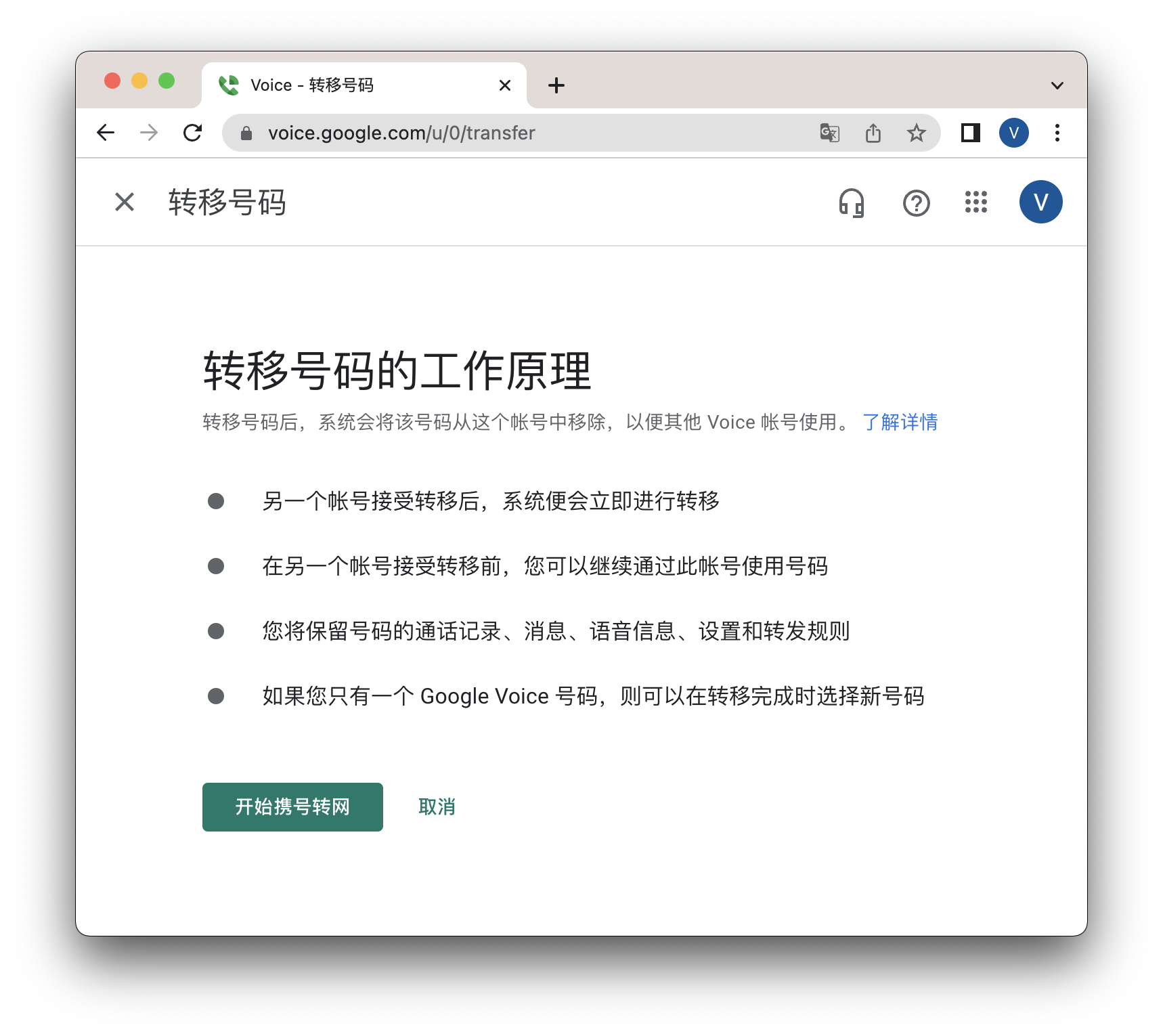
现在不建议转移,Google现在的风控和迷,转移过程动不动就封Google Voice功能,转移前请咨询卖家
对,正如标题所示,现在号码转移更加方便了!假如我们想送朋友一个Google Voice号码,之前的做法是,在同一个浏览器同时登陆两个Google账号,然后进行号码的转移;而现在只需要在一个Google账号上发起Google Voice号码转移请求,另外一个Google账号上接受请求就可以了!
新版页面的号码转移功能目前很奇怪,很多可以在旧版完成的号码转移在放到新版来操作就提示“您的请求无效,请查看转移要求,然后重试”!
我们将Google Voice号码所在的Google账号记为账号A,将拟接收Google Voice号码的Google账号记为账号B
来看看步骤!
目录
对于账号A
步骤 1. 打开Google Voice官网
步骤 2. 账号登陆
步骤 3. 号码转移
进入了Google Voice官网后,点右上角齿轮状,进入设置
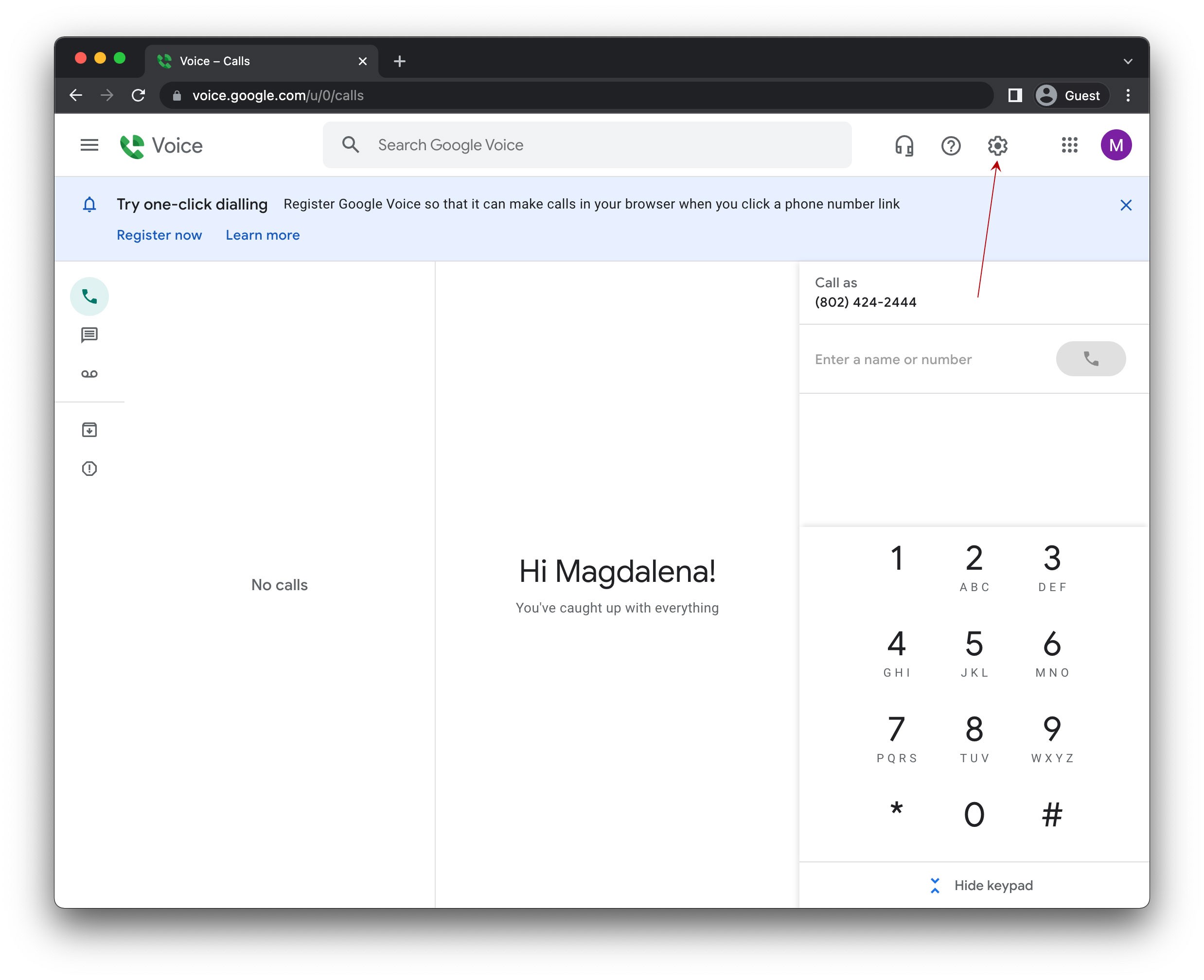
找到并点号码转移按钮,或者直接访问号码转移网址 https://voice.google.com/transfer

填写Google账号B
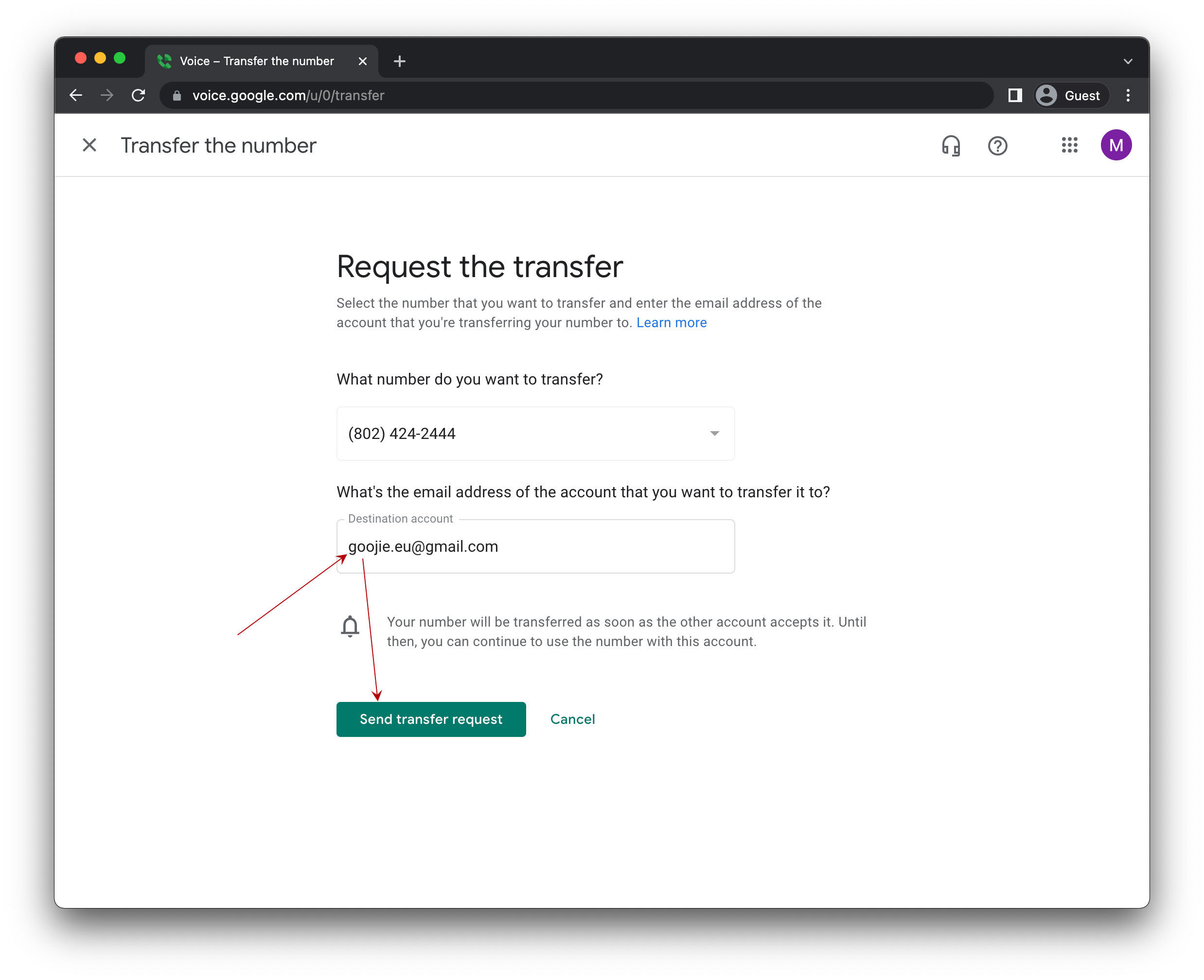
如果碰到问题,例如提示“您的请求无效,请查看转移要求,然后重试”,可参考
或者加入谷姐靓号网的电报群、QQ群(1055220777)交流!
步骤 4. 等待账号B接收号码转移请求
对于账号B
步骤 1. 打开Google Voice官网
步骤 2. 账号登陆
步骤 3. 接收号码转移请求
步骤 4. 完成号码转移
成功后样子千奇八怪,只要号码在目标账号B上就可以了,有可能长这样,只有一个delete按钮!

后记
总体来说真的变方便了!不知道对于号码转移有没有增加什么限制,待测!
 谷姐靓号网
谷姐靓号网

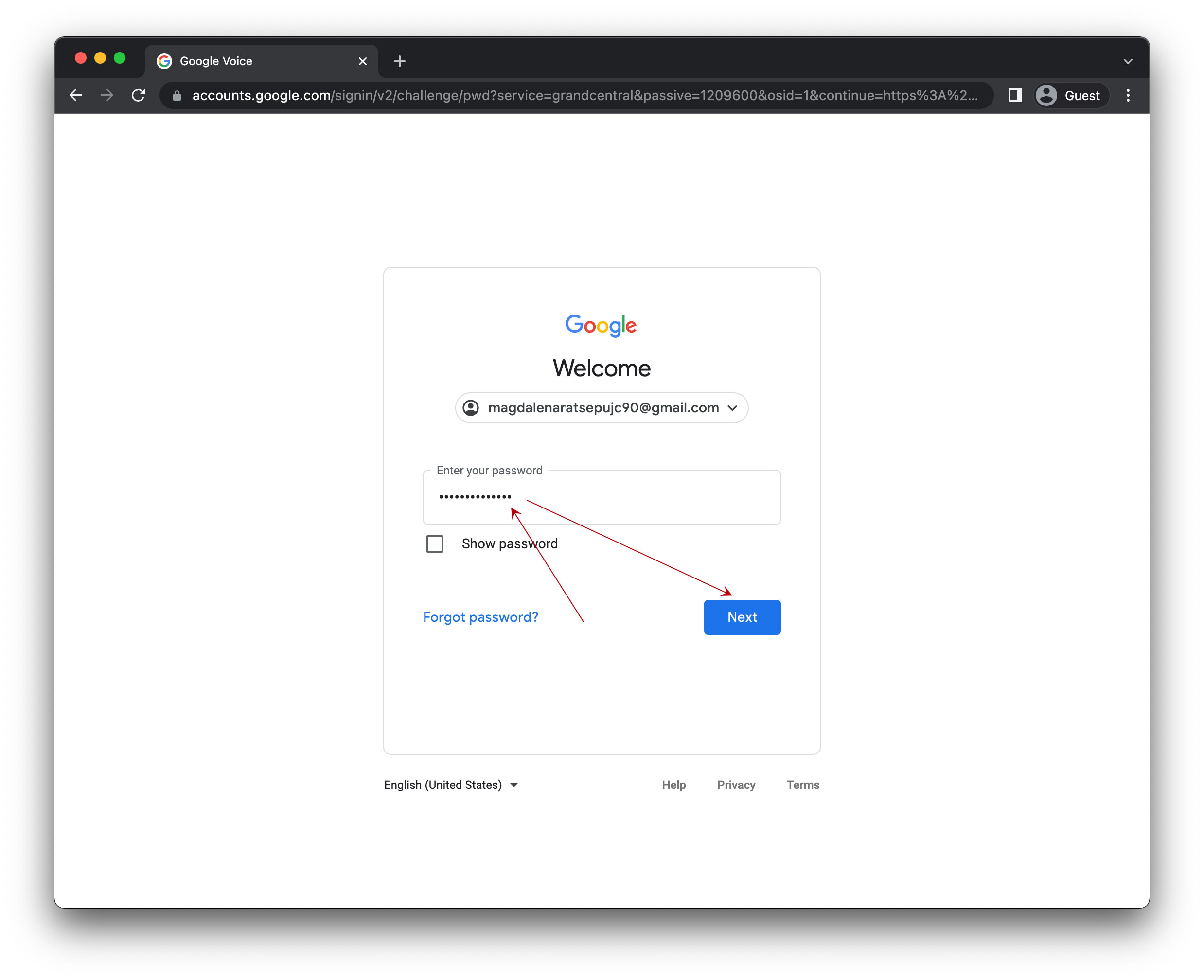

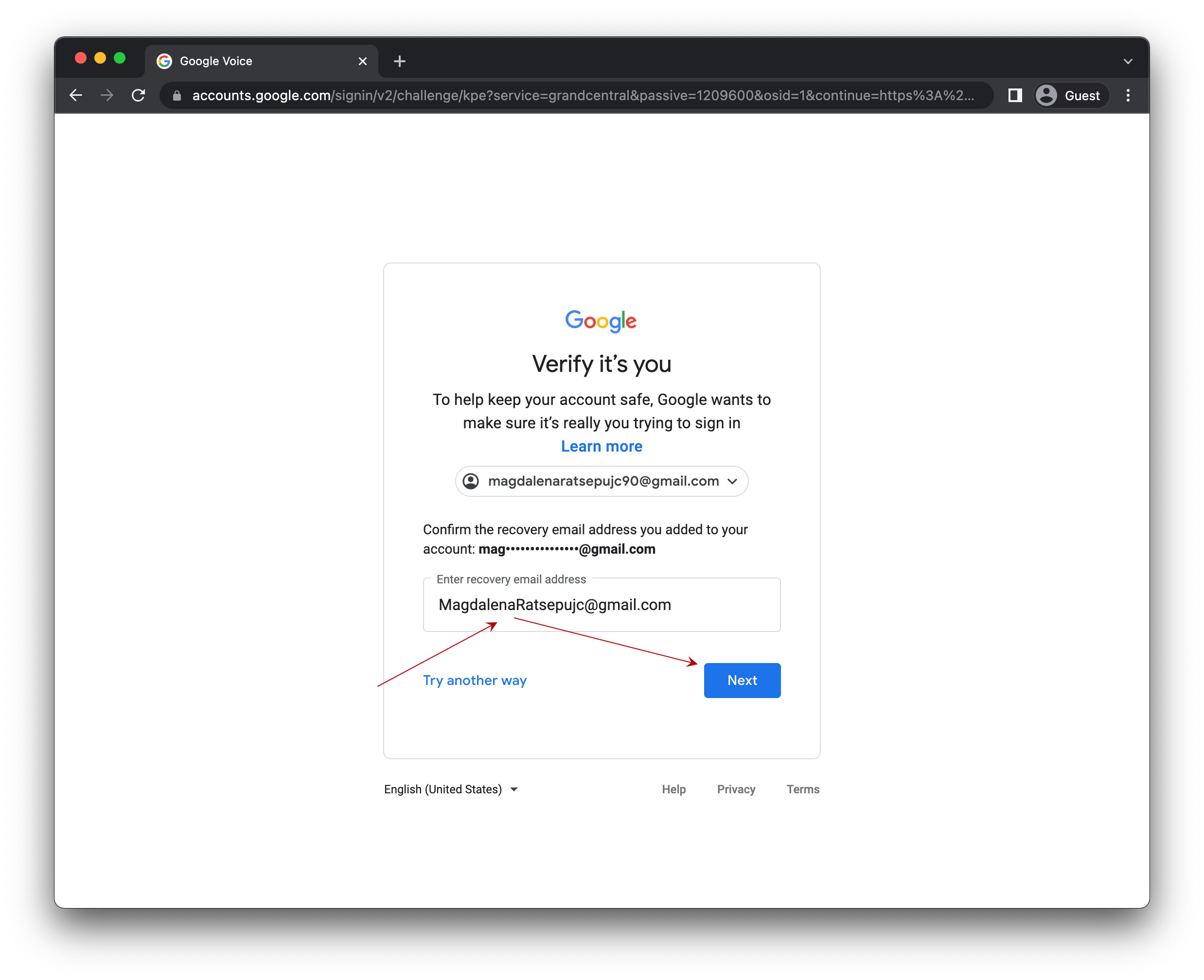
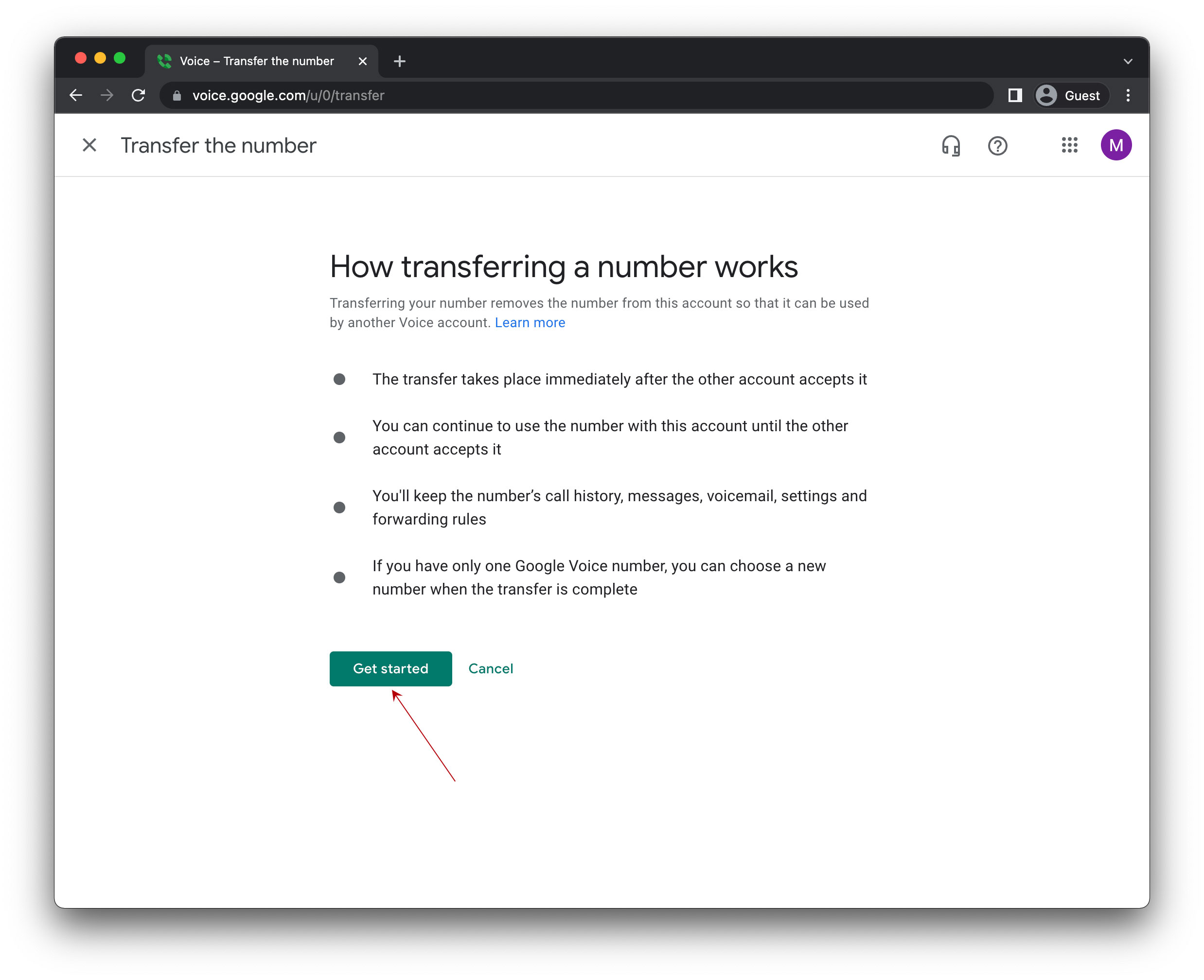
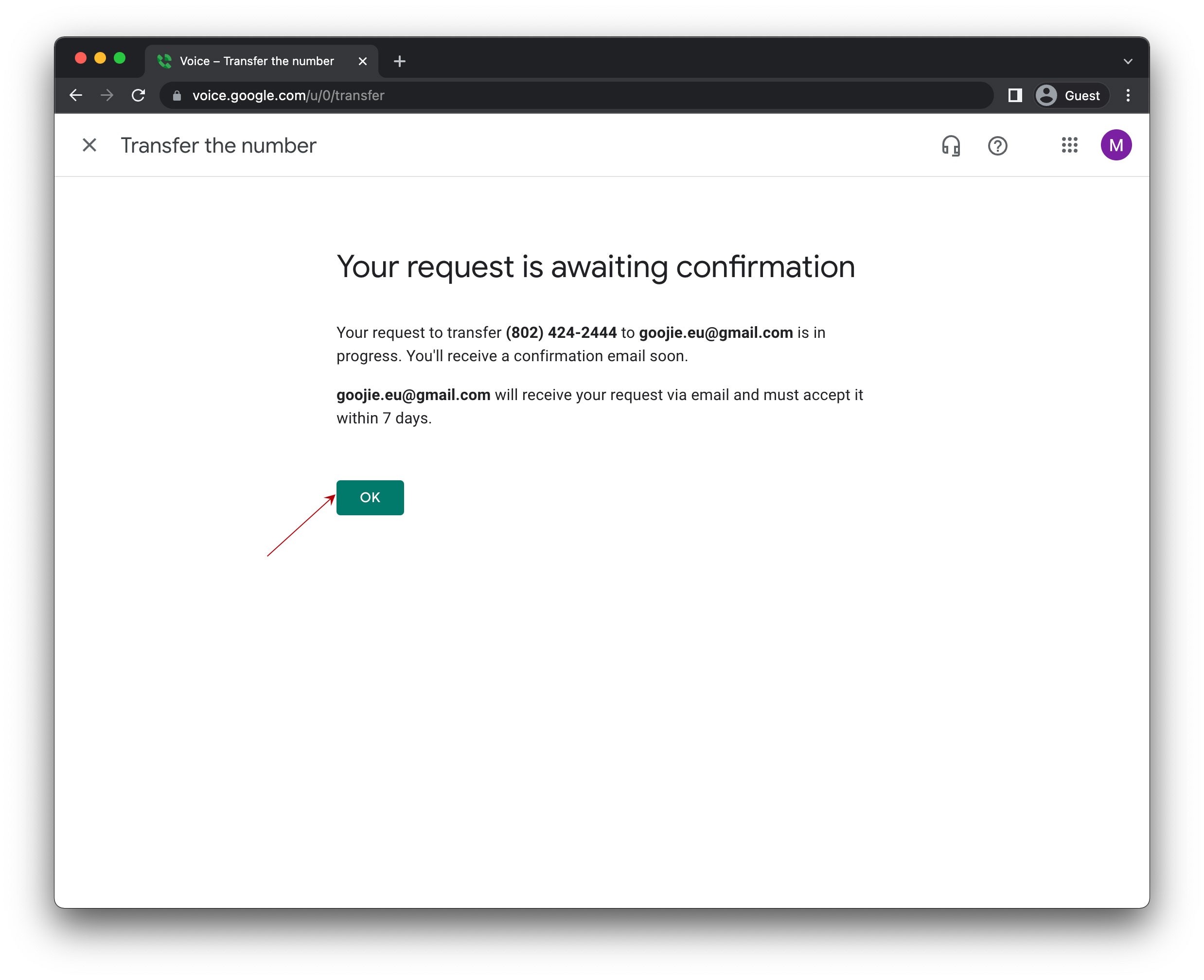
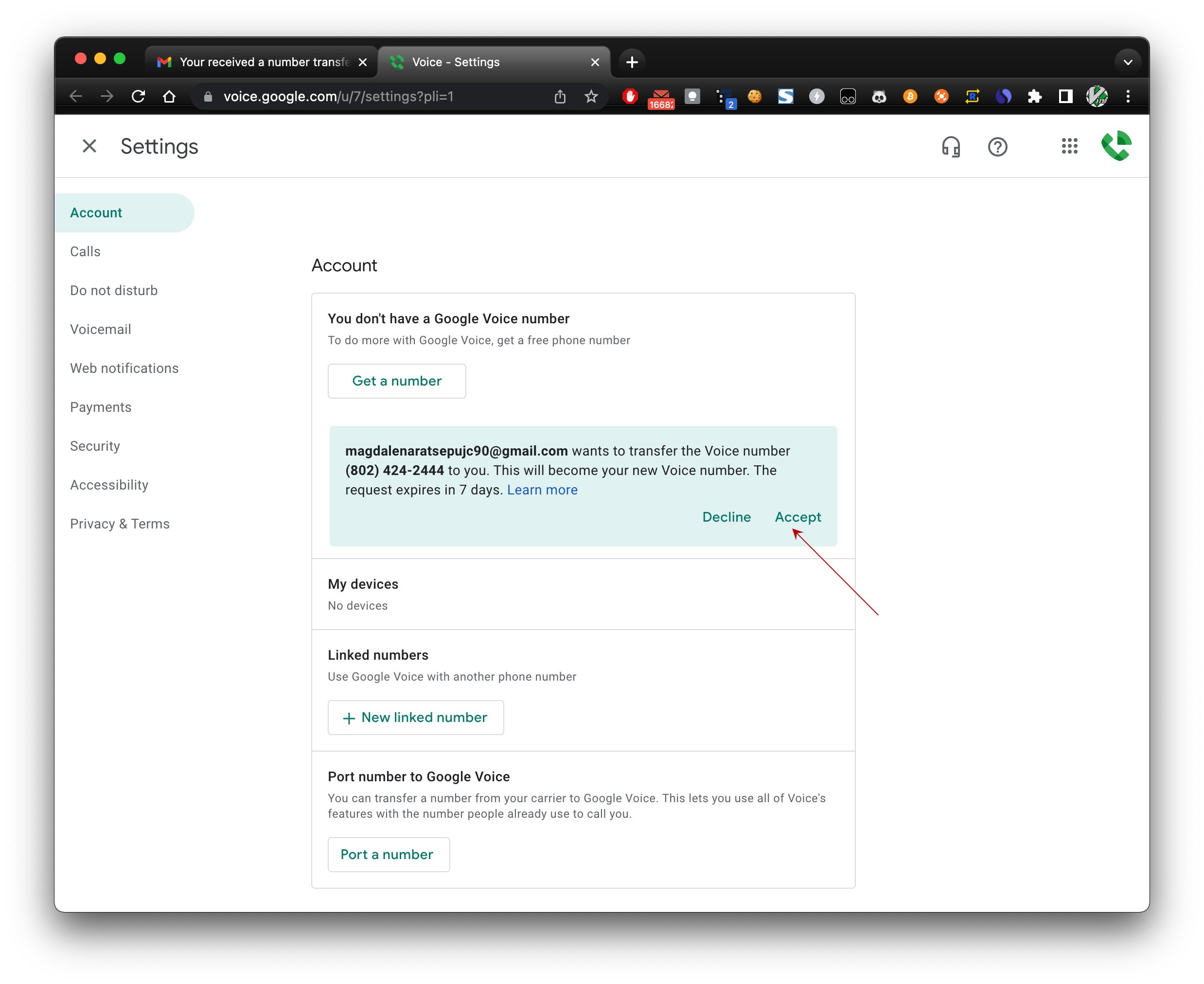

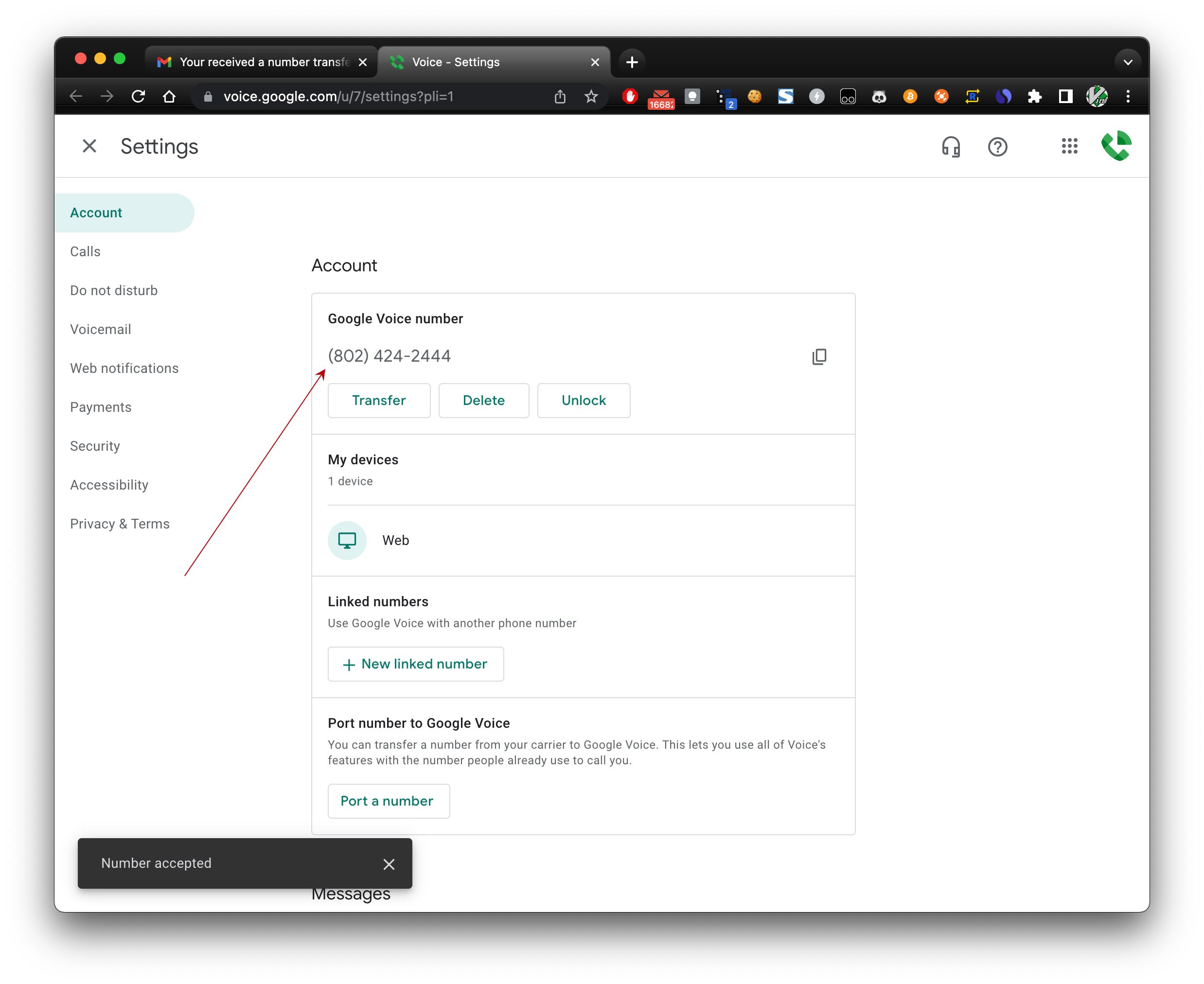


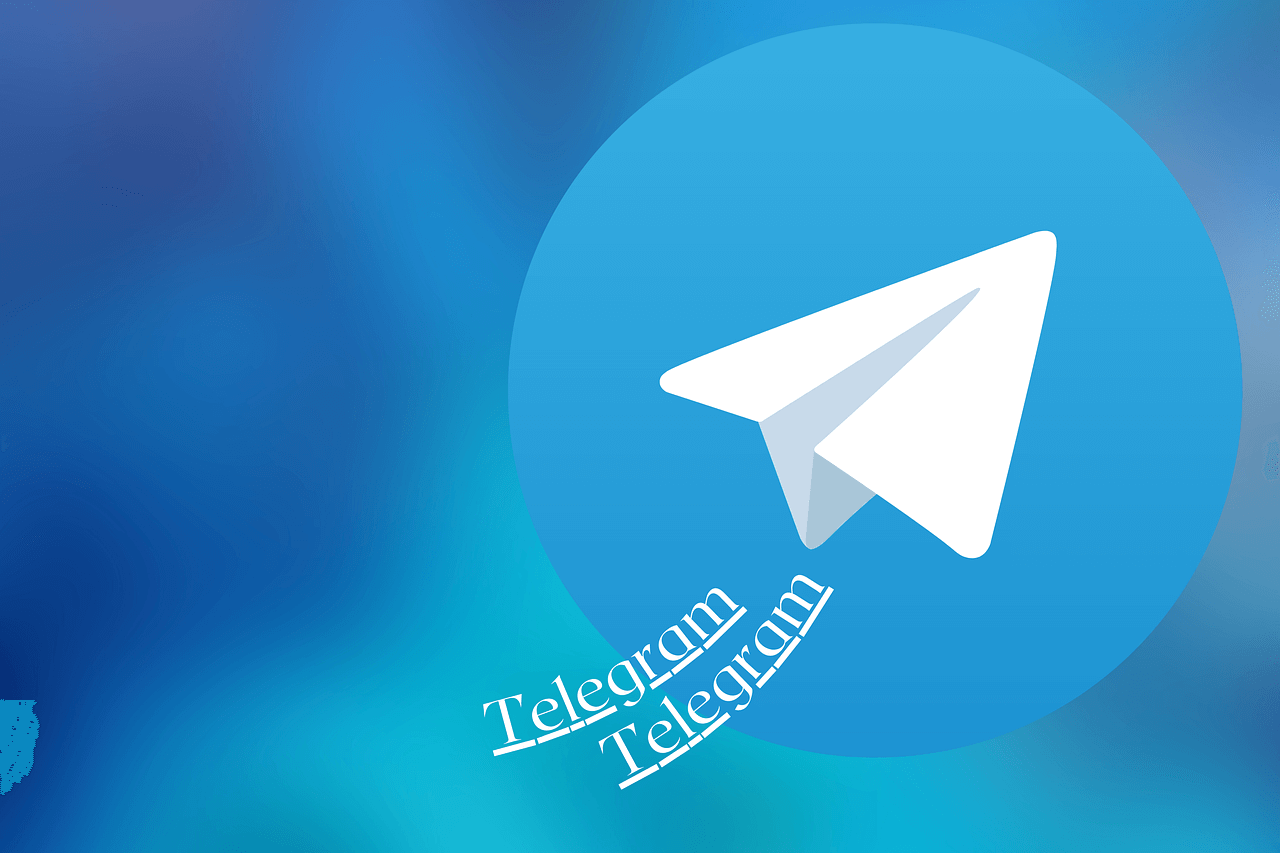

更方便了 旧版可以关了